커뮤니티
포인트
로딩중
쿠폰
내 강의실
국비 신청 내역
수강권
증명서
숙제 피드백
계정
로그아웃
학습 질문
개발 일지
나의 활동
답변 완료
3주차 숙제 진행 중
[왕초보] 나만의 수익성 앱, 앱개발 종합반
3주차

이*훈
댓글
19
・
추천
0
・
조회수
61
조회수
61
답변 완료
3주차 숙제 해설 코드 스니펫을 붙여넣고 실행을 시켰는데 오류가 발생합니다.
폴더, 파일쪽도 똑같이 만들고 해도 서버에 접속하자마자 오류가 발생해서 문의 남깁니다!

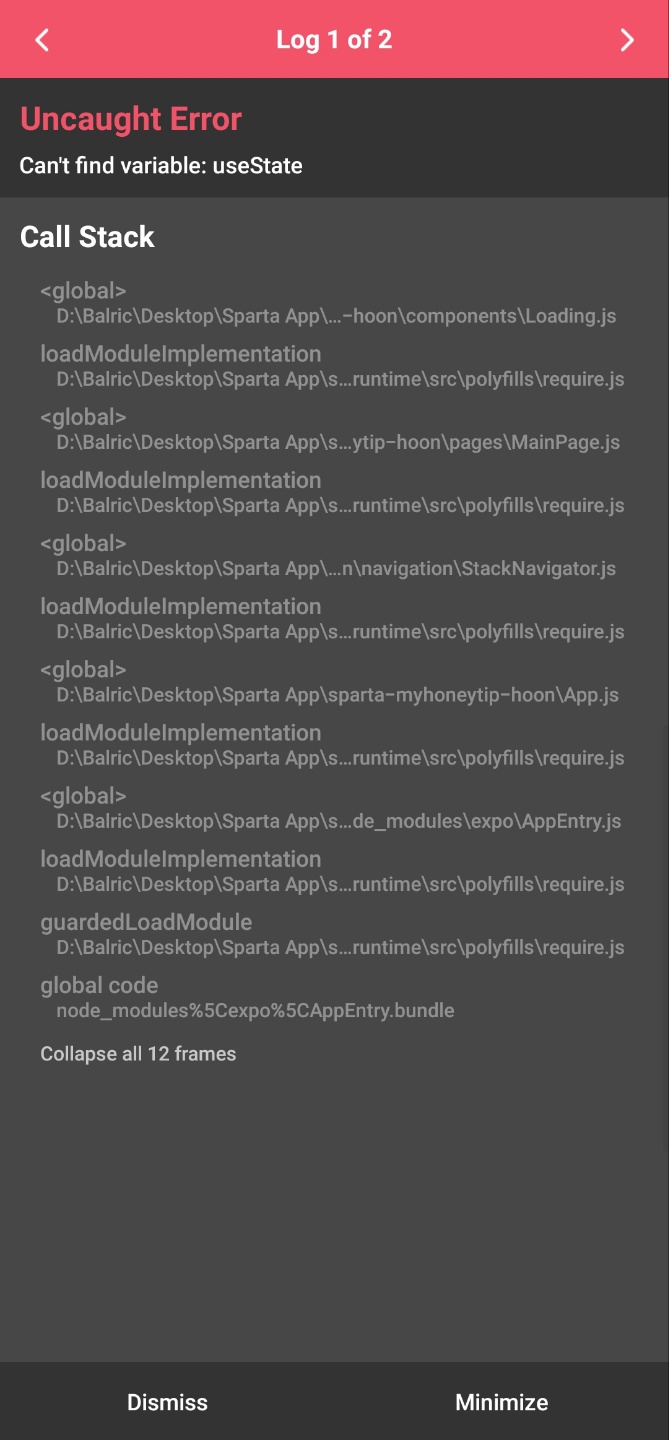

Invariant Violation: "main" has not been registered. This can happen if:
* Metro (the local dev server) is run from the wrong folder. Check if Metro is running, stop it and restart it in the current project.
* A module failed to load due to an error and `AppRegistry.registerComponent` wasn't called.
at node_modules\expo\build\environment\react-native-logs.fx.js:null in error
at node_modules\react-native\Libraries\Core\ExceptionsManager.js:null in reportException
at node_modules\react-native\Libraries\Core\ExceptionsManager.js:null in handleException
at node_modules\react-native\Libraries\Core\setUpErrorHandling.js:null in handleError
at node_modules\expo\build\errors\ExpoErrorManager.js:null in errorHandler
at node_modules\expo\build\errors\ExpoErrorManager.js:null in <anonymous>
at node_modules\@react-native\polyfills\error-guard.js:null in ErrorUtils.reportFatalError
at node_modules\react-native\Libraries\BatchedBridge\MessageQueue.js:null in __guard
at node_modules\react-native\Libraries\BatchedBridge\MessageQueue.js:null in callFunctionReturnFlushedQueue
오류 코드
import React from 'react';
import {View, Image, Text, StyleSheet,TouchableOpacity} from 'react-native'
export default function Card({content,navigation}){
return(
<TouchableOpacity style={styles.card} onPress={()=>{navigation.navigate("DetailPage", content)}}>
<Image style={styles.cardImage} source={{uri:content.image}}/>
<View style={styles.cardText}>
<Text style={styles.cardTitle} numberOfLines={1}>{content.title}</Text>
<Text style={styles.cardDesc} numberOfLines={3}>{content.desc}</Text>
<Text style={styles.cardDate}>{content.date}</Text>
</View>
</TouchableOpacity>
)
}
const styles = StyleSheet.create({
card:{
flex:1,
flexDirection:"row",
margin:10,
borderBottomWidth:0.5,
borderBottomColor:"#eee",
paddingBottom:10
},
cardImage: {
flex:1,
width:100,
height:100,
borderRadius:10,
},
cardText: {
flex:2,
flexDirection:"column",
marginLeft:10,
},
cardTitle: {
fontSize:20,
fontWeight:"700"
},
cardDesc: {
fontSize:15
},
cardDate: {
fontSize:10,
color:"#A6A6A6",
}
});
Cards.js
import React from 'react';
import {View, Image, Text, StyleSheet,TouchableOpacity} from 'react-native'
//MainPage로 부터 navigation 속성을 전달받아 Card 컴포넌트 안에서 사용
export default function LikeCard({content,navigation}){
return(
//카드 자체가 버튼역할로써 누르게되면 상세페이지로 넘어가게끔 TouchableOpacity를 사용
<View style={styles.card}>
<Image style={styles.cardImage} source={{uri:content.image}}/>
<View style={styles.cardText}>
<Text style={styles.cardTitle} numberOfLines={1}>{content.title}</Text>
<Text style={styles.cardDesc} numberOfLines={3}>{content.desc}</Text>
<Text style={styles.cardDate}>{content.date}</Text>
</View>
</View>
)
}
const styles = StyleSheet.create({
card:{
flex:1,
flexDirection:"row",
margin:10,
borderBottomWidth:0.5,
borderBottomColor:"#eee",
paddingBottom:10
},
cardImage: {
flex:1,
width:100,
height:100,
borderRadius:10,
},
cardText: {
flex:2,
flexDirection:"column",
marginLeft:10,
},
cardTitle: {
fontSize:20,
fontWeight:"700"
},
cardDesc: {
fontSize:15
},
cardDate: {
fontSize:10,
color:"#A6A6A6",
}
});
LikeCard.js
import React,{useEffect} from 'react'
import {View,Text,StyleSheet,Image, TouchableOpacity} from 'react-native'
import { StatusBar } from 'expo-status-bar';
export default function AboutPage({navigation,route}){
const aboutImage = "https://storage.googleapis.com/sparta-image.appspot.com/lecture/about.png"
useEffect(()=>{
navigation.setOptions({
title:"소개 페이지",
headerStyle: {
backgroundColor: '#1F266A',
shadowColor: "#1F266A",
},
headerTintColor: "#fff",
})
},[])
return (
<View style={styles.container}>
<StatusBar style="light" />
<Text style={styles.title}>HI! 스파르타코딩 앱개발 반에 오신것을 환영합니다</Text>
<View style={styles.textContainer}>
<Image style={styles.aboutImage} source={{uri:aboutImage}} resizeMode={"cover"}/>
<Text style={styles.desc01}>많은 내용을 간결하게 담아내려 노력했습니다!</Text>
<Text style={styles.desc02}>꼭 완주 하셔서 꼭 여러분것으로 만들어가시길 바랍니다</Text>
<TouchableOpacity style={styles.button}>
<Text style={styles.buttonText}>여러분의 인스타계정</Text>
</TouchableOpacity>
</View>
</View>)
}
const styles = StyleSheet.create({
container: {
flex:1,
backgroundColor:"#1F266A",
alignItems:"center"
},
title: {
fontSize:30,
fontWeight:"700",
color:"#fff",
paddingLeft:30,
paddingTop:20,
paddingRight:30
},
textContainer: {
width:300,
height:500,
backgroundColor:"#fff",
marginTop:50,
borderRadius:30,
justifyContent:"center",
alignItems:"center"
},
aboutImage:{
width:150,
height:150,
borderRadius:30
},
desc01: {
textAlign:"center",
fontSize:20,
fontWeight:"700",
paddingLeft:22,
paddingRight:22
},
desc02: {
textAlign:"center",
fontSize:15,
fontWeight:"700",
padding:22
},
button:{
backgroundColor:"orange",
padding:20,
borderRadius:15
},
buttonText: {
color:"#fff",
fontSize:15,
fontWeight:"700"
}
})
AboutPage.js
import React,{useState,useEffect} from 'react';
import { StyleSheet, Text, View, Image, ScrollView,TouchableOpacity,Alert,Share } from 'react-native';
import * as Linking from 'expo-linking';
export default function DetailPage({navigation,route}) {
const [tip, setTip] = useState({
"idx":9,
"category":"재테크",
"title":"렌탈 서비스 금액 비교해보기",
"image": "https://storage.googleapis.com/sparta-image.appspot.com/lecture/money1.png",
"desc":"요즘은 정수기, 공기 청정기, 자동차나 장난감 등 다양한 대여서비스가 활발합니다. 사는 것보다 경제적이라고 생각해 렌탈 서비스를 이용하는 분들이 늘어나고 있는데요. 다만, 이런 렌탈 서비스 이용이 하나둘 늘어나다 보면 그 금액은 겉잡을 수 없이 불어나게 됩니다. 특히, 렌탈 서비스는 빌려주는 물건의 관리비용까지 포함된 것이기에 생각만큼 저렴하지 않습니다. 직접 관리하며 사용할 수 있는 물건이 있는지 살펴보고, 렌탈 서비스 항목에서 제외해보세요. 렌탈 비용과 구매 비용, 관리 비용을 여러모로 비교해보고 고민해보는 것이 좋습니다. ",
"date":"2020.09.09"
})
useEffect(()=>{
console.log(route)
navigation.setOptions({
title:route.params.title,
headerStyle: {
backgroundColor: '#000',
shadowColor: "#000",
},
headerTintColor: "#fff",
})
setTip(route.params)
},[])
const popup = () => {
Alert.alert("팝업!!")
}
const share = () => {
Share.share({
message:`${tip.title} \n\n ${tip.desc} \n\n ${tip.image}`,
});
}
const link = () => {
Linking.openURL("https://spartacodingclub.kr")
}
return (
// ScrollView에서의 flex 숫자는 의미가 없습니다. 정확히 보여지는 화면을 몇등분 하지 않고
// 화면에 넣은 컨텐츠를 모두 보여주려 스크롤 기능이 존재하기 때문입니다.
// 여기선 내부의 컨텐츠들 영역을 결정짓기 위해서 height 값과 margin,padding 값을 적절히 잘 이용해야 합니다.
<ScrollView style={styles.container}>
<Image style={styles.image} source={{uri:tip.image}}/>
<View style={styles.textContainer}>
<Text style={styles.title}>{tip.title}</Text>
<Text style={styles.desc}>{tip.desc}</Text>
<View style={styles.buttonGroup}>
<TouchableOpacity style={styles.button} onPress={()=>popup()}><Text style={styles.buttonText}>팁 찜하기</Text></TouchableOpacity>
<TouchableOpacity style={styles.button} onPress={()=>share()}><Text style={styles.buttonText}>팁 공유하기</Text></TouchableOpacity>
<TouchableOpacity style={styles.button} onPress={()=>link()}><Text style={styles.buttonText}>외부 링크</Text></TouchableOpacity>
</View>
</View>
</ScrollView>
)
}
const styles = StyleSheet.create({
container:{
backgroundColor:"#000"
},
image:{
height:400,
margin:10,
marginTop:40,
borderRadius:20
},
textContainer:{
padding:20,
justifyContent:'center',
alignItems:'center'
},
title: {
fontSize:20,
fontWeight:'700',
color:"#eee"
},
desc:{
marginTop:10,
color:"#eee"
},
buttonGroup: {
flexDirection:"row",
},
button:{
width:90,
marginTop:20,
marginRight:10,
marginLeft:10,
padding:10,
borderWidth:1,
borderColor:'deeppink',
borderRadius:7
},
buttonText:{
color:'#fff',
textAlign:'center'
}
})
DetailPage.js
import React,{useState, useEffect} from 'react';
import {ScrollView, Text, StyleSheet} from 'react-native';
import LikeCard from '../components/LikeCard';
import Card from '../components/Card';
export default function LikePage({navigation,route}){
const [tip, setTip] = useState([{
"idx":3,
"category":"재테크",
"title":"잠자는 내 돈을 찾아라",
"image": "https://storage.googleapis.com/sparta-image.appspot.com/lecture/money1.png",
"desc":"‘새는 돈’에는 미처 몰랐던 카드 포인트, 휴면예금이나 환급금도 포함됩니다. 확실히 파악하지 못한 잠자는 돈을 찾아보고 자투리 돈들을 모으는 것도 중요합니다. 케이블방송, 위성방송 서비스를 이용하면서 중복 납부한 요금, 셋톱박스 보증금 등 돌려받지 않은 돈이 있는지 확인 해보세요. 또, 카드 포인트 통합 조회 서비스를 이용해 여러 개의 카드 포인트가 모두 얼마인지 체크해두는 것이 좋습니다. 보험해약 환급금, 휴면 보험금이나 휴면 예금을 찾아보고 돌려받는 일도 요즘에는 어렵지 않습니다.",
"date":"2020.09.09"
},
{
"idx":4,
"category":"재테크",
"title":"할인행사, 한정할인판매 문구의 함정 탈출!",
"image": "https://storage.googleapis.com/sparta-image.appspot.com/lecture/money2.png",
"desc":"‘안 사면 100% 할인’이라는 말 들어보셨나요? 견물생심, 좋은 물건을 보면 사고 싶기 마련입니다. 특히 대대적인 ‘할인 행사’ 중인 대형 마트에 갔을 때는 말할 것도 없겠죠. 따라서 생필품을 살 때, 한꺼번에 사서 사용하는 것보다 필요할 때 조금씩 구매하는 편이 좋습니다. 장을 보면서 대형마트에 자주 가다 보면 지금 필요한 것뿐 아니라 앞으로 필요할 것까지 사게 되어 지출이 커지기 때문입니다. 특히 할인 품목을 보면 뜻하지 않은 소비를 하는 경우도 많아진다. 홈쇼핑, 대형마트 등의 ‘할인행사’, ‘한정할인판매’ 등의 문구를 조심하세요. ",
"date":"2020.09.09"
}])
useEffect(()=>{
navigation.setOptions({
title:'꿀팁 찜'
})
})
return (
<ScrollView style={styles.container}>
{
tip.map((content,i)=>{
return(<LikeCard key={i} content={content} navigation={navigation}/>)
})
}
</ScrollView>
)
}
const styles = StyleSheet.create({
container:{
backgroundColor:"#fff"
}
})
LikePage.js
import React,{useState,useEffect} from 'react';
import { StyleSheet, Text, View, Image, TouchableOpacity, ScrollView} from 'react-native';
const main = 'https://storage.googleapis.com/sparta-image.appspot.com/lecture/main.png'
import data from '../data.json';
import Card from '../components/Card';
import Loading from '../components/Loading';
import { StatusBar } from 'expo-status-bar';
export default function MainPage({navigation,route}) {
//useState 사용법
//[state,setState] 에서 state는 이 컴포넌트에서 관리될 상태 데이터를 담고 있는 변수
//setState는 state를 변경시킬때 사용해야하는 함수
//모두 다 useState가 선물해줌
//useState()안에 전달되는 값은 state 초기값
const [state,setState] = useState([])
const [cateState,setCateState] = useState([])
//하단의 return 문이 실행되어 화면이 그려진다음 실행되는 useEffect 함수
//내부에서 data.json으로 부터 가져온 데이터를 state 상태에 담고 있음
const [ready,setReady] = useState(true)
useEffect(()=>{
navigation.setOptions({
title:'나만의 꿀팁'
})
//뒤의 1000 숫자는 1초를 뜻함
//1초 뒤에 실행되는 코드들이 담겨 있는 함수
setTimeout(()=>{
//헤더의 타이틀 변경
setState(data.tip)
setCateState(data.tip)
setReady(false)
},1000)
},[])
const category = (cate) => {
if(cate == "전체보기"){
//전체보기면 원래 꿀팁 데이터를 담고 있는 상태값으로 다시 초기화
setCateState(state)
}else{
setCateState(state.filter((d)=>{
return d.category == cate
}))
}
}
//data.json 데이터는 state에 담기므로 상태에서 꺼내옴
// let tip = state.tip;
let todayWeather = 10 + 17;
let todayCondition = "흐림"
//return 구문 밖에서는 슬래시 두개 방식으로 주석
return ready ? <Loading/> : (
/*
return 구문 안에서는 {슬래시 + * 방식으로 주석
*/
<ScrollView style={styles.container}>
<StatusBar style="light" />
{/* <Text style={styles.title}>나만의 꿀팁</Text> */}
<Text style={styles.weather}>오늘의 날씨: {todayWeather + '°C ' + todayCondition} </Text>
<TouchableOpacity style={styles.aboutButton} onPress={()=>{navigation.navigate('AboutPage')}}>
<Text style={styles.aboutButtonText}>소개 페이지</Text>
</TouchableOpacity>
<Image style={styles.mainImage} source={{uri:main}}/>
<ScrollView style={styles.middleContainer} horizontal indicatorStyle={"white"}>
<TouchableOpacity style={styles.middleButtonAll} onPress={()=>{category('전체보기')}}><Text style={styles.middleButtonTextAll}>전체보기</Text></TouchableOpacity>
<TouchableOpacity style={styles.middleButton01} onPress={()=>{category('생활')}}><Text style={styles.middleButtonText}>생활</Text></TouchableOpacity>
<TouchableOpacity style={styles.middleButton02} onPress={()=>{category('재테크')}}><Text style={styles.middleButtonText}>재테크</Text></TouchableOpacity>
<TouchableOpacity style={styles.middleButton03} onPress={()=>{category('반려견')}}><Text style={styles.middleButtonText}>반려견</Text></TouchableOpacity>
<TouchableOpacity style={styles.middleButton04} onPress={()=>{navigation.navigate('LikePage')}}><Text style={styles.middleButtonText}>꿀팁 찜</Text></TouchableOpacity>
</ScrollView>
<View style={styles.cardContainer}>
{/* 하나의 카드 영역을 나타내는 View */}
{
cateState.map((content,i)=>{
return (<Card content={content} key={i} navigation={navigation}/>)
})
}
</View>
</ScrollView>)
}
const styles = StyleSheet.create({
container: {
//앱의 배경 색
backgroundColor: '#fff',
},
title: {
//폰트 사이즈
fontSize: 20,
//폰트 두께
fontWeight: '700',
//위 공간으로 부터 이격
marginTop:50,
//왼쪽 공간으로 부터 이격
marginLeft:20
},
weather:{
alignSelf:"flex-end",
paddingRight:20
},
mainImage: {
//컨텐츠의 넓이 값
width:'90%',
//컨텐츠의 높이 값
height:200,
//컨텐츠의 모서리 구부리기
borderRadius:10,
marginTop:20,
//컨텐츠 자체가 앱에서 어떤 곳에 위치시킬지 결정(정렬기능)
//각 속성의 값들은 공식문서에 고대로~ 나와 있음
alignSelf:"center"
},
middleContainer:{
marginTop:20,
marginLeft:10,
height:60
},
middleButtonAll: {
width:100,
height:50,
padding:15,
backgroundColor:"#20b2aa",
borderColor:"deeppink",
borderRadius:15,
margin:7
},
middleButton01: {
width:100,
height:50,
padding:15,
backgroundColor:"#fdc453",
borderColor:"deeppink",
borderRadius:15,
margin:7
},
middleButton02: {
width:100,
height:50,
padding:15,
backgroundColor:"#fe8d6f",
borderRadius:15,
margin:7
},
middleButton03: {
width:100,
height:50,
padding:15,
backgroundColor:"#9adbc5",
borderRadius:15,
margin:7
},
middleButton04: {
width:100,
height:50,
padding:15,
backgroundColor:"#f886a8",
borderRadius:15,
margin:7
},
middleButtonText: {
color:"#fff",
fontWeight:"700",
//텍스트의 현재 위치에서의 정렬
textAlign:"center"
},
middleButtonTextAll: {
color:"#fff",
fontWeight:"700",
//텍스트의 현재 위치에서의 정렬
textAlign:"center"
},
cardContainer: {
marginTop:10,
marginLeft:10
},
aboutButton: {
backgroundColor:"pink",
width:100,
height:40,
borderRadius:10,
alignSelf:"flex-end",
marginRight:20,
marginTop:10
},
aboutButtonText: {
color:"#fff",
textAlign:"center",
marginTop:10
}
});
MainPage.js
댓글 알림
